Do you often keep lots of tabs open in Chrome? Is your browser feeling slow? Try Tab Suspender, a simple but powerful Chrome extension. It helps you manage tabs and free up memory, boosting your productivity and saving battery life.
Contents
What is a Tab Suspender?
Many people often open tabs for websites they plan to visit later but never do. This can clutter their browser and slow it down.
Tab Suspender is a Chrome extension that can automatically suspend, hibernate or unload inactive tabs.
This means that tabs that you are not using will not consume processor resources or memory. As a result, your browser will run faster and smoother, and your device will use less battery and generate less heat.

How Does It Work?
This Chrome extension operates by monitoring your open tabs. When a tab remains inactive for a set period, it goes into suspension mode. You can adjust the suspension time in the extension’s settings.
Suspended tabs stay visible in your browser but don’t consume any resources. To bring one back to life, simply click on it.
The Tab Suspender is user-friendly and customizable. You can either set the time before it suspends tabs or allow the extension to determine it based on your browsing behaviour.
There is also an option to close tabs that are unused automatically or save them in history for future reference. Also, you can exclude tabs playing music or those that are pinned from suspension.

Key Features:
- Suspends inactive tabs to free up memory and CPU resources
- You can set it to pause tabs after a specific time.
- You can set it to disregard particular tabs, like tabs with music or pinned tabs.
- Provides a history of all suspended and closed tabs
- It can automatically pause tabs when your battery is running low.
Benefits of Using Tab Suspender:
- Improves browser performance
- Frees up memory and CPU resources
- Helps to declutter your browser
- Can extend battery life
How to Use Tab Suspender:
First, install the extension by visiting the
Following the extension’s installation, you’ll encounter a Welcome wizard screen. You have the option to click “Next” for basic setup or “Skip” to use predefined configurations.
Once you’ve completed the first step, on your Chrome browser, click the “Extension” icon, select “Tab Suspender,” and click the “Pin” icon to attach it to the browser’s address bar.
A small brush icon appears in the upper right corner of your browser. Click it to access the extension’s settings.

In the settings, you can configure the following options:
- The time before a tab gets paused.
- Whether to ignore certain tabs
- Decide if tabs should pause when the battery is low.
Once you have configured the settings, you can start using Tab Suspender. To suspend a tab, simply click on the extension’s icon and then click on the “Suspend” button next to the tab you want to suspend.
To restore a suspended tab, simply click on the extension’s icon and then click on the “Restore” button next to the tab you want to restore.
Conclusion
In conclusion, if you keep many tabs open at once, Tab Suspender deserves a try. It streamlines your browser without changing how you browse, automatically managing resources so Chrome and your device run their best.
Discover more from Techno360
Subscribe to get the latest posts sent to your email.

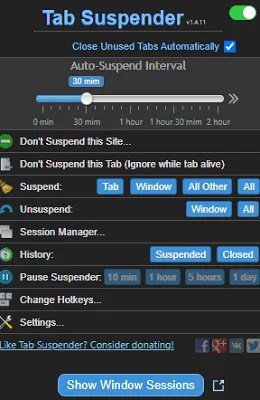
You must be logged in to post a comment.