Coolmuster Android Backup Manager is an excellent software for backing up and restoring Android phone data with just one click.
With no special technical skills, you can freely back up either all or any target data types on an Android device without quality loss, customize the storage location of backup files, and also track the backup progress.
This Android backup software supports various file types, such as contacts, messages, call logs, photos, music, videos, documents, and user apps.
Whenever you need to switch to a new Android phone or share data with another Android device, this app is always at your service. It can quickly scan out and list all the backup files you’ve made on your computer; you can freely choose to restore any listed backup file and any target file type to any connected Android device.
Can’t find the backup file you’ve made from the list?
No worries, you can add the previous backup file with the “Add Backup Folder” feature. Also, the existing data on your Android phone won’t be deleted unless you’ve chosen to clear data before restoring it as it supports.
Coolmuster Android Backup Manager provides two ways to connect Android devices to this software for successful Android data backup and restoration: USB connection and Wi-Fi connection. You can choose any way you want.
This backup manager works well with almost all Android devices and also stands out with various attractive features.
Key Features
- Backup and restore Android data on a computer with one click by category.
- Multiple File Types Supported: Contacts, messages, call logs, photos, music, videos, documents, and apps.
- Connect via USB cable or connect via Wi-Fi.
Contents
Coolmuster Android Backup Manager: Free 1-Year Subscription:
Visit this giveaway page.
Enter your first name, last name, email address, and captcha code, and hit the “Submit” button.
Share the promotion on Facebook or Twitter. A pop-up window will display the license code.
Copy the license code.
Download the installer or setup file from here: https://www.coolmuster.com/downloads
Install and launch the software, and you’ll see the toolbox. Click the Android Backup & Restore module and hit the Key icon at the top right corner of the main interface.
Click the “Register” button, then enter your email address & license code and activate the full version.
Discover more from Techno360
Subscribe to get the latest posts sent to your email.

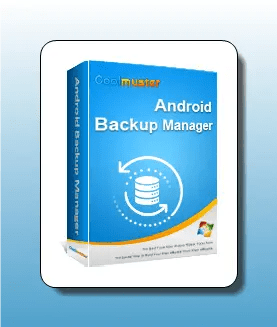


You must be logged in to post a comment.